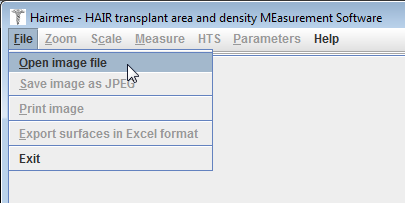
The File menu
Loading an image:
Simply click on the Open image file menu to load an image in the Hairmes software.
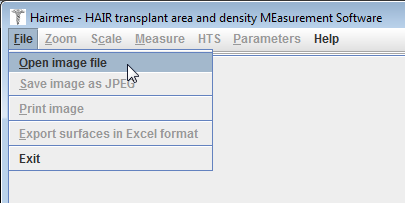
Choose your image using the following dialog box:
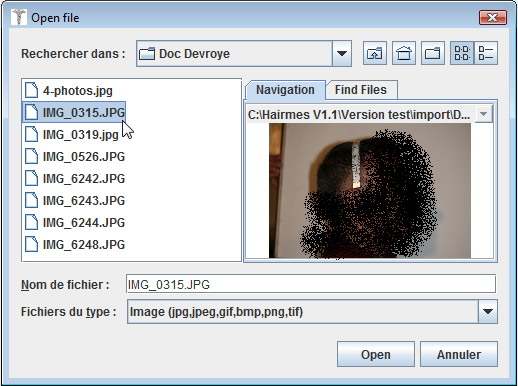
Hairmes will, by default, search for files in the import directory located in the installation folder.
The search panel has a tab "Navigation" which allows quick access to directories already accessed:
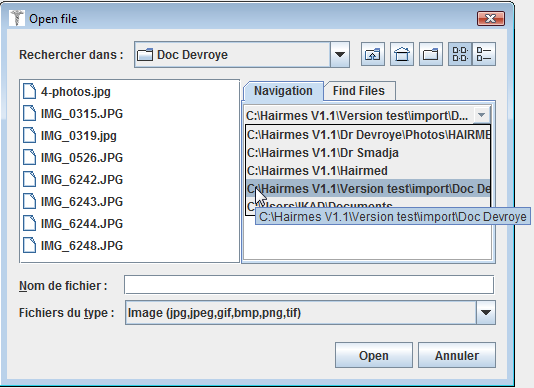
The tab "Find Files" allows to search by file name, date and content:
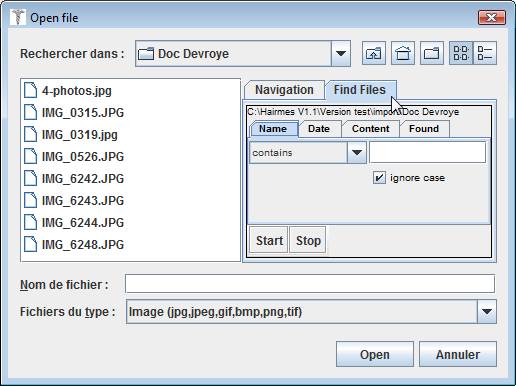
If your image is encoded in another format, please note that there are free tools that allow you to convert between different image formats.
If your image is encapsulated in a PDF, you can extract it using free tools available on the internet (for instance: PDF2JPG).
As soon as you've chosen the image to load, then Hairmes asks you to choose a title for the tab where the image will be loaded:
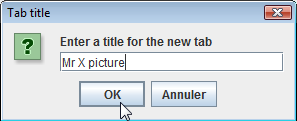
You can load multiple images into Hairmes. They will be placed in separate tabs:
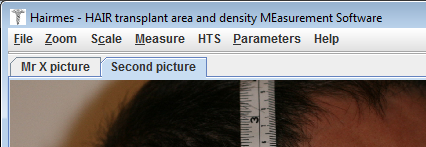
If you want to delete a tab, simply click on the title of the tab to select it and press the Delete key on the keyboard :
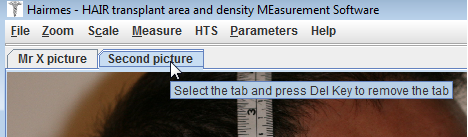
Saving an image:
The File menu lets you perform a backup of the image in jpeg format. All the measures you have done, will be saved in the image.
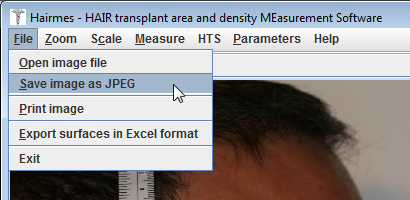
By default, the file will be saved in the export directory located in the installation folder.
Printing the image:
The File menu allows to make an impression of the image. Printing the image fits the paper size selected.
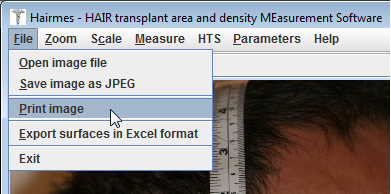
Export to Excel:
The File menu allows a backup to Excel of all the surface measurements performed on the image.
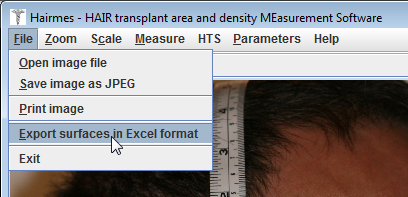
By default, the Excel file created will be saved in the export directory located in the installation folder.