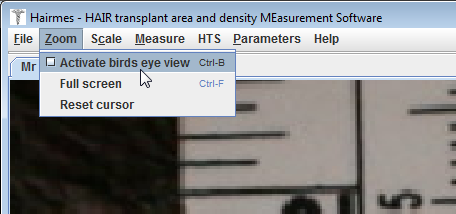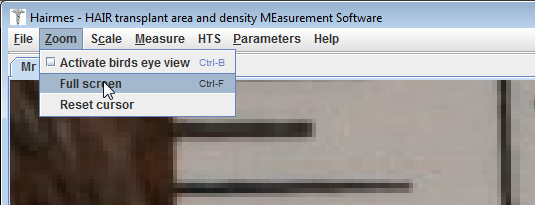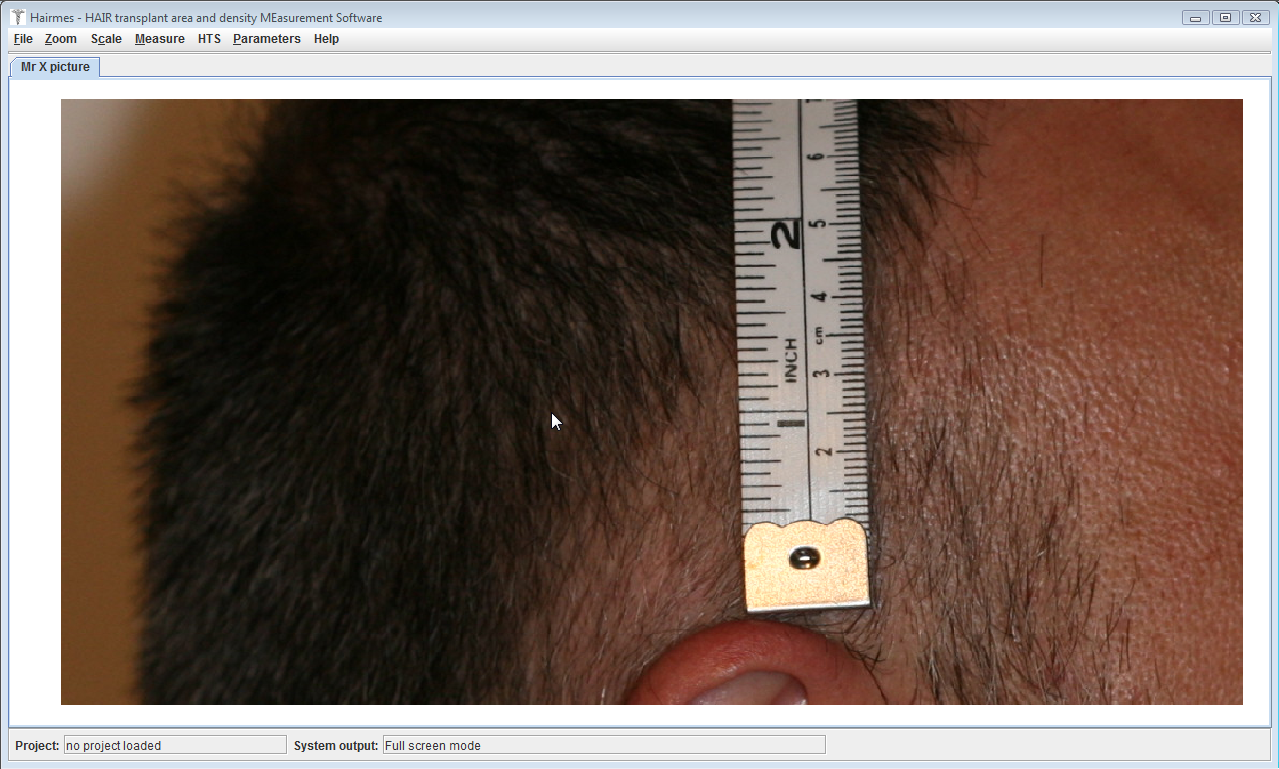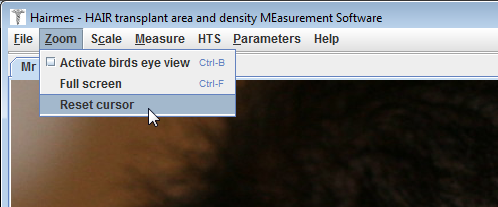The classic features of zoom are available via mouse buttons.
The right mouse button allows to zoom in/out on the image.
When the button is pressed, the mouse cursor changes into a magnifying glass and you can magnify the image when you move to the right or decrease the zooming on the image when you move to the left (still holding the right button mouse button).
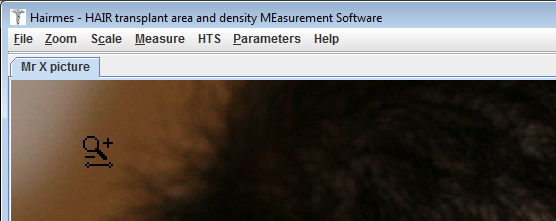
When you release the button, the user zoom in/out switches off and the cursor changes itself into an arrow cursor.
The wheel button of the mouse allows you to translate the image in all directions :
When the wheel button is pressed, the mouse cursor turns into a hand cursor and you can move the image by moving the mouse (while keeping the middle button pressed)
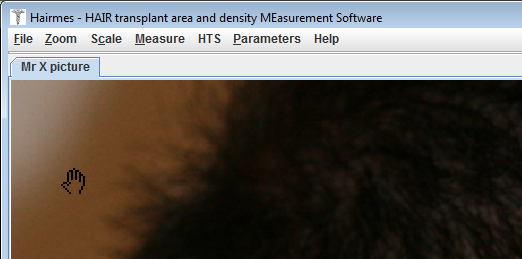
When you release the wheel button, the translation mode is deactivated and the cursor changes itself into an arrow cursor.
The Zoom menu provides access to some specific zoom features: